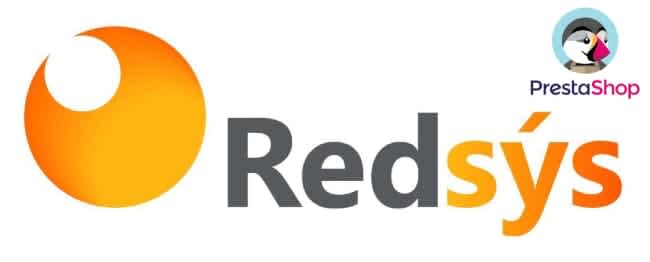
HOW TO CONFIGURE THE REDSYS MODULE FOR PRESTASHOP
The payment method is one of the most important elements on any e-commerce site. Including a variety of payment methods for online store users should be a top priority for any e-commerce as this will prevent many lost sales and high numbers of abandoned shopping carts.
One payment method for the majority of users is a bank card, be it credit or debit. Therefore it is essential for any e-commerce to apply these types of cards as a payment method, so that the user can enjoy a more pleasant experience and comfortably pay for their purchases in a secure environment.
Redsys on PrestaShop is the ideal tool to add credit card payments to your online store. This add-on can be easily installed, so that it can be configured according to the data provided by the banking institution that you work with, and thus be able to use this POS to charge in the online store.
What is Redsys
Redsys is a virtual payment platform that you can apply to e-commerce to offer your customers / clients credit and debit card payments from different banks. This payment gateway requires the banking institution to issue your activation, negotiating certain aspects such as commission that they would claim for your use. The commission is the percentage that the bank takes after every sale.
Redsys works like a physical POS that traditional stores have, but exported to the digital world of e-commerce. It is a virtual POS with a number of features that makes it ideal for online business.
Which cards accept Redsys
By installing the Redsys module on PrestaShop, customers / clients will be able to pay for their purchases from the store using their credit card. The cards that Redsys accepts are:
- Visa.
- MasterCard.
- American Express:
- Diners Club.
- JCB.
- Citicorp.
The advantages of using Redsys
Applying Redsys to e-commerce will give it a number of advantages:
- Easy to install. Installing and configuring Redsys in an eCommerce developed with a CMS, such as PrestaShop, is a simple process that only requires you to install a special PrestaShop add-on, the data provided by the banking institution, an easy configuration process.
- A free add-on. The PrestaShop add-on for Redsys is free, meaning that it is free of charge. Whereas activating a virtual POS with the bank does cost something.
- Improving the user’s experience. The users will be able to pay for their online purchases comfortably using the credit or debit card that they use on a daily basis.
- Provides a secure environment. It is a secure payment gateway that uses encrypted data so the integrity and privacy of the data shared during transactions is done so in a secure environment.
How to apply Redsys to the PrestaShop POS
The PrestaShop Redsys card payment add-on can be added to any store created with this tool.
Below, we are going to see what process is necessary to have the card payment working in a PrestaShop store, using Redsys:
1. Installing Redsys
You will see the free PrestaShop tool on Redsys’ website. Once downloaded you need to go to Personalise/Add-ons/Add-ons and Services. Click on the button marked Upload an add-on and select the file downloaded from the Redsys website. It is important to leave the downloaded file as it is, and not unzip it. PrestaShop will take care of this process automatically before the installation.
2. Request the activation from the banking institute
To configure the Redsys module, it is first necessary to request it from the bank that will be working with the eCommerce. The process to follow is shown below:
- Service registration. Request for registration on Redsys. Please note the bank will request the eCommerce URL to verify that it is already established and operational. If the online store is not yet operational, for example, if there are no items available, the service cannot yet be activated.
- Provide setup information. The bank must provide various data that are required to configure the Redsys module, including the trading keys (SHA-256 secret encryption key and FUC or trade number). They must also provide access to the Redsys online administration platform, from which you can obtain some important data for the configuration and consult the transactions performed. This platform is completely independent from PrestaShop.
- Negotiate the commission percentage. The percentage will vary depending on each bank, customer / client, type of business and volume. This is why it is important to negotiate the percentage with the bank, which, by comparison, is usually much lower than other payment gateways (such as PayPal or Stripe, among others).
3. Configure Redsys on PrestaShop
Once installed and with the data provided by the bank and access to the Redsys online platform, you can start to configure the module. It is a three-step process.
1. Configure the test environment. It is necessary to carry out the first configuration under a test environment to try out each function correctly and make fake purchases with a card. 2. Request a changeover to a production environment. When the test environment works perfectly it is important to ask the bank to switch to the real environment, and then receive the necessary codes to activate it. 3. Move to a production environment. With the data provided, Redsys is configured so that it can be used in a production environment with bank cards.
4. Data to be completed in the Redsys module
When accessing the Redsys module in PrestaShop, a series of fields must be filled in to configure the payment gateway. These fields are:
- Redsys environment. Whether this is production or a test environment. During the first step you will select the test environment and later switch over to the final production environment.
- Name of the e-commerce. The name of the online store.
- FUC. This is the commerce’s identification number and that the bank has provided.
- Types of payment. You need to select pay with card or only with card.
- SHA-256. This is a secret operations code. It is an encryption code that the bank provides. First, use a test code and later a real code (when you move to a production operations environment).
- Terminal number. It is normally 001, but it is important to check the information provided by the bank.
5. Try the test environment
Once everything is configured perform a series of purchase tests in order to evaluate if the module is working properly. Once its correct operation has been verified, it is necessary to inform the bank via email about the access to the production environment.
6. Move to a production environment
With the new data provided by the bank you need to reconfigure the Redsys module to move over to the operational environment and be able to activate the use of card payments on the online store.
You need to make changes in:
- Redsys environment. Select the environment option “Production”.
- SHA-256. Change the test encryption code for the final operations code provided by the bank.
As a result, the debit and credit card payments in eCommerce is now activated and operational. From this point forward, any user will be able to use their card on the store to pay for their purchase.
With Redsys on PrestaShop the purchases made by customer / client in the eCommerce can be paid quickly, conveniently and securely using their bank cards.
